Technology tools for World Language Educators:
Sharing digital lessons with students with Edcanvas
I learned about Edcanvas from my PLN on Twitter. If you have not joined Twitter yet, you are missing out on the best (and free) professional development available to teachers. Please consider joining and follow me to learn from World Language teachers from across the globe.
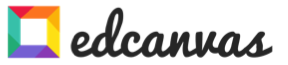
Beginning a
digital connection with learners through online tools may seem a bit
overwhelming at first glance. The first choice is a platform: Web site, blog, Edmodo, Weebly,
etc. There are many options for teachers to use and each has its own positives
and negatives. However, without Professional Development or free-time to
explore on one’s own, choosing a reliable and easy-to-use platform may prevent
teachers from taking the first steps. Templates are an excellent option for beginners as they offer the ability to produce quality lessons without major
time commitments or technical knowledge. I have experimented with and written
about sites such as Symbaloo and others that allow users to click, copy, paste,
and share their resources with students. These tools do not require any
technical knowledge beyond a list of valuable and well-designed online
resources. Sharing one’s own resources (PowerPoints, PDFs, Web sites, Photo
arrays, YouTube videos, etc.) has not been as easy. Most templates have
required using embed codes to connect resources into one linear production. Edcanvas
has taken the resource sharing concept to a new level that is attainable for all technical levels. Edcanvas allows users to choose resources from across the Web and build a unified canvas to share with students.
Use resources such as YouTube, DropBox, Google Drive, Flicker, and your own files (Word, PDF, PowerPoint, etc.) to create an easy-to-explore digital notebook/canvas for your students.
Setting up your Edcanvas account:
As a personal preference,
I tend to register on a site with my e-mail as opposed to interfacing through Facebook or Twitter.
I have used my Twitter account for Pinterest, but that was only after
discussing it with longtime users of the site. If you do have a Google/gmail
account, it is a good idea to use it for registration. You will be able to use
documents in your Google Drive or videos
that you have organized on your YouTube channel.
Building an
Edcanvas:
The theme that
I am sharing with first year French students is animals. We start our
exploration with farm animals as they are well-known by most students. I have
collected and bookmarked resources over the years: YouTube videos, authentic (native language)
sites with animals in context, language learning sites that provide picture
vocabulary and sounds, and my own documents. To build a coherent site for the
students, I will assemble these resources in a logical introduction. For this
blog example, I took a few resources (not all of them) and built a basic canvas
for demonstration purposes.
To pull in a
resource, I can either search for the site on Google (under the Google tab),
find a video on YouTube under its tab, search for basic pictures through
Flickr, or upload a file that I have previously created or saved from another
site. You may also enter text on a slide instead of dragging a resource. Once
you have found the element (Web site, YT video, picture), simply pull/drag the
element to the canvas. In my first block, I have written the title of the
canvas. In the second, I have added a YT video with a song about farm animals.
For the third box, I uploaded a PDF with animal vocabulary that I found online.
In box number four, I included an authentic Web site that demonstrates animals.
In the last two boxes, I included another Web site and a textbox with a
description of pigs.
When adding a resource (YT video, Web site), please preview it to ensure that it is appropriate for all levels.
Adding a Google Drive / Dropbox document:
If you have documents already saved to your Google Drive or Dropbox, allow Edcanvas to connect to your accounts in order to search for documents. You may also upload documents directly from your computer.
Sharing the
Edcanvas with others:
Edcanvas
provides several ways to share the finished product. If you wish to keep the
canvas private, choose the correct sharing option from the list. This does not
ensure that others will not access it, but it keeps the canvas from turning up
on a site search.
1. Edmodo: If
you are an Edmodo user, you may add it to your library and share it with your
connections.
2. Share
through Twitter and Facebook: This will be useful if you collaborate with other
language teachers or if you wish to promote your work with new users.
3. E-mail or link, yes
this “antiquated” option still exists!
4. QR code:
Copy or save the provided QR code and add it to your handouts, blog, or social
media. Users will be able to scan it and access it directly.
5. Embed code:
If you do use a Web site, blog, Tumblr, etc., you may copy the code and add it
directly to your site.
Recommendations and conclusion:
If you have had
reservations in the past about building a blog, an Edmodo site, or any other
form digital tool to connect with your students outside of class, Edcanvas is
an excellent option. It is a quintessential tool for true beginners.
Researching the resources takes an initial investment of time, but if you have
already bookmarked and organized your personal files, the time involved to
build a basic canvas will impress you. Building online resources for your
students also projects an interest to engage learners through multiple media.
Share the project with your building supervisor and the district
superintendent, especially if your language classes are in danger. It is
important to show administrators that World Language teachers are innovative
and dedicated to expanding student resources.
If you have built an Edcanvas for
French learners, please consider sharing it with the AATF Commission on
Technology by adding the address in the comments.
It is my
intention to add more posts each week. It has been a busy year, but if you have been following me on Twitter through the AATFrench or catherineKU72 accounts, you will
have seen my other posts on technology ideas. Additionally, the AATF Delicious
site has many useful links for authentic resources and Web tool sites. Lastly,
I have updated my personal “Thinking About Syncing ?” technology site for WL teachers. If
it is not on this blog, it is on of these resources!
Please share
your favorite sites or ideas with us in the comments.
Bon surf!
Catherine
Ousselin








No comments:
Post a Comment