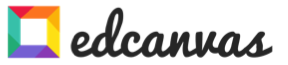Create and share video quizzes with Blubbr and YouTube
You may remember “French in Action” from Pierre Capretz!
One
aspect of that program that appealed to me the most was the use of movie clips
as authentic resources to engage the learner and introduce popular culture
references. I have tried to compile video clips of my own, but it does take
time to find the clips, download them, and clip/organize them. Before I was
able to assess comprehension electronically with mobile devices, I would type
questions and make photocopies for each student. This involved correcting, returning the copies, and extra time. My ideal would have been to be able to add
questions directly on the video clip and be able to see student comprehension
immediately.
The Web tool, “Blubbr,” comes very close to meeting my needs. The site allows users to choose videos from YouTube in 20 second clips (more on that further
down) and add questions for that specific clip. Blubbr is fairly easy to use,
even for the novice technology user. The steps to build a video quiz include:
1. Creating an account through Facebook or Twitter. It seems that a
user may also use an e-mail account.
2. Creating a new "Triv" or activity.
3. Compiling the videos to be used. I did this step in tandem with
building the quiz in a different tab in my Internet browser. Blubbr allows
users to search for videos from its Web site as well.
In this first search, I copied/pasted the URL of the video I wanted to use.
In this search, I copied/pasted the actual name of the video from another open tab in my browser.
Blubbr has an internal search bar that suggests similar videos. You can search for a specific video by name or choose a theme (like "Fruits").
4. Choosing the clips to be assessed by using the time slidebars on
the clip. You may choose to focus on one video or use a variety of videos. Using just one video for your first activity will decrease the amount of time spent on the creation process.
5. Writing the question and choosing the correct answer. Preview the video and make any corrections to timing or questions.
6. Sharing the product through social media, by e-mail link, or by
embedding the quiz in a blog or Web site.
7. Be sure to add tags (themes) to the activity at the end so that others searching for an activity can find yours. The tags I used for this activity were "français, vocabulaire, fruits".
My opinion on the interface (human-site ease of use) of Blubbr Web site:
As I mentioned, it is fairly easy to choose your videos from the search function on the Blubbr Web site. I had a few moments of frustration of trimming the clip to 20 seconds as I wanted to pause longer on an image in the clip. With practice, this will not be too much of an issue. I learned quickly that the slidebar under the video jumps back to the beginning of the clip if you click in the blue area. The play and pause buttons on the actual video refer to the entire video, not just the clip. I encourage you experiment with these tools. This could also be a great job for an advanced student or dedicated classroom aide.
As I mentioned, it is fairly easy to choose your videos from the search function on the Blubbr Web site. I had a few moments of frustration of trimming the clip to 20 seconds as I wanted to pause longer on an image in the clip. With practice, this will not be too much of an issue. I learned quickly that the slidebar under the video jumps back to the beginning of the clip if you click in the blue area. The play and pause buttons on the actual video refer to the entire video, not just the clip. I encourage you experiment with these tools. This could also be a great job for an advanced student or dedicated classroom aide.
As it is a newer tool,
there will be changes based on user recommendations. My main requests would be
to allow activity users to view the video multiple times. Pedagogically, this
would help language learners listen more intently and tune into key phrases.
The second request would be to create classes with student accounts. This might
be a far-fetched request, but tracking student comprehension growth throughout
the years would be helpful. In the interim, students can share their scores with you by taking a picture of their scores, showing the score in the computer lab, or by registering as a user so that their scores appear with their names.
As it was my first project, the compilation of four videos and the
creation of thirteen questions took one hour to complete. If you use just ONE video for the whole activity, this time will decrease dramatically. The more teachers
involved in the process of collecting and tagging useful videos, the easier the
creation process will become. Teachers in need of suggestions could use social
media groups to request ideas. Crowd sourcing is powerful and effective.
If you make a video for language learners, please share it with the AATF Commission on Technology in the comments or on the AATF Facebook page.
Bonne continuation!
Catherine Ousselin
Co-Chair of the AATF Commission on Technology
If you make a video for language learners, please share it with the AATF Commission on Technology in the comments or on the AATF Facebook page.
Bonne continuation!
Catherine Ousselin
Co-Chair of the AATF Commission on Technology