Listening Assessments and Activities Using Google Forms, Autocrat, and other scripts
In the January 2015 National Bulletin, I published an article on using a variety of digital tools to create engaging and enriching listening activities for students. Limited to space, I was not able to go into detail about Google Forms with embedded videos, pictures, and links.
For this post, I will concentrate on the "assessing" side of using Google Forms. Creating a form will be addressed in the next post. However, I encourage you to experiment with a basic form by adding pictures and videos from YouTube. This video will show you the basics. You will find that creating an interactive form is fairly intuitive.
Listening comprehension activity - French III: Flânons à travers Paris! (Let's walk around Paris!)
I chose this video by the SNCF (French railway company) because it is fairly short (5mn) and highly visual. While the French is moderately fast, the images support the language. In an earlier form that I created (La nourriture et la santé en vidéos), I chose 30 second to 2 minute videos for low/mid-novices in French II. Also, since I was concentrating on the comprehension of this particular video, the longer length encouraged students to watch it multiple times.
I created the form by asking students to enter their French name and regular last name as well as their class period. In my next form, I will make these two separate boxes to facilitate sorting. I will also add a box for their email. (More on that later.)
The video is at the top of the form with different question types below. For this activity, I chose: Checkboxes and paragraphs. I could have chosen Multiple Choice questions, but my questions had multiple answers and I was assessing that students saw/understood the different items.
This is the form in its "editing" view. Click on it for a larger view.
When the students completed the forms, their results appeared in a Google spreadsheet. While this is convenient and paperless, reading student responses in this format is not pleasurable. My wish was to organize the answers onto a document that could be read coherently. I could have copy/pasted the answers into documents, but why should I have to do more work after making this beautiful form? There had to be an easier solution.
Thanks to the #edtech hashtag and the professionals I follow on Twitter, I heard about a script (micro-program) for Google Forms and Spreadsheets called Autocrat created by Andrew Stillman. Stillman is responsible for other scripts that will be explored later. Autocrat merges Google Spreadsheet answers into individual Google documents or PDFs.
I read a few blog posts: Synergyze and, of course, Alice Keeler. Alice is a consistently powerful blogger on everything Google. Her posts range from the absolute basics to more complex uses. Those posts lead me to YouTube tutorials - one of the main ways I learn tech tricks and educational uses of them. These two videos guided me step-by-step on how to install and use Autocrat. The first video by Amy Mayer is slightly out of date (the script has been updated), but her use of it connected more to my idea. The second video by Tim Cargan and Jay Atwood provided more information on the current program.
After the form was created, I opened the "Responses" spreadsheet that was automatically generated for the form. From there, I chose, "Add-ons" and searched for and installed Autocrat. Before launching a merge task, I created the template document where the answers would be compiled and organized. The essential new task for me was to learn how to use the <<name>> tags to help organize the results. Your template may be stylized in any way you choose, but you will need to "tag" the parameters you want compiled. Template example.
After creating the template, you will launch Autocrat and go through the set-up process. The above videos will help you through this!
Launch a new merge task:
When Autocrat has run through the responses, it will create a document for EACH student's work. I chose to have the files named with their names. In the next form I create, I will add an email box to the form. Not only will Autocrat create a personalized document, it will send it to the student if you add their email to the Autocrat parameters in the initial set-up! Autocrat files
Student example:
There are other scripts that will help teachers manage Google Form answers. Flubaroo allows users to automatically grade a form if multiple choice questions are used. Watch a tutorial!
Doctopus and Goobric are powerful tools that assign activities, push them to the students' Google Drives, and evaluate them as students work. Goobric creates an interactive rubric to assess electronically submitted work. Doctopus is demonstrated in this video. Both tools are described on this post by the EdTech Pirates. This video shows the two tools together.
As a self-motivated and driven learner, I use video tutorials and educational blogs to learn about the digital tools that are available. However, if you are a World Language teacher and need any additional help or guidance (Google Hangout, Skype, Email), please contact me on Twitter @catherineku72 or through my Google+ account.









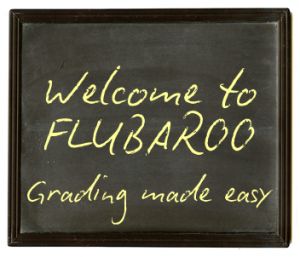
Merci mille fois! I read the article you wrote in the January issue of the AAT bulletin with much interest. We just received iPads in my French classroom and I am looking for meaningful ways to use them with my students
ReplyDelete